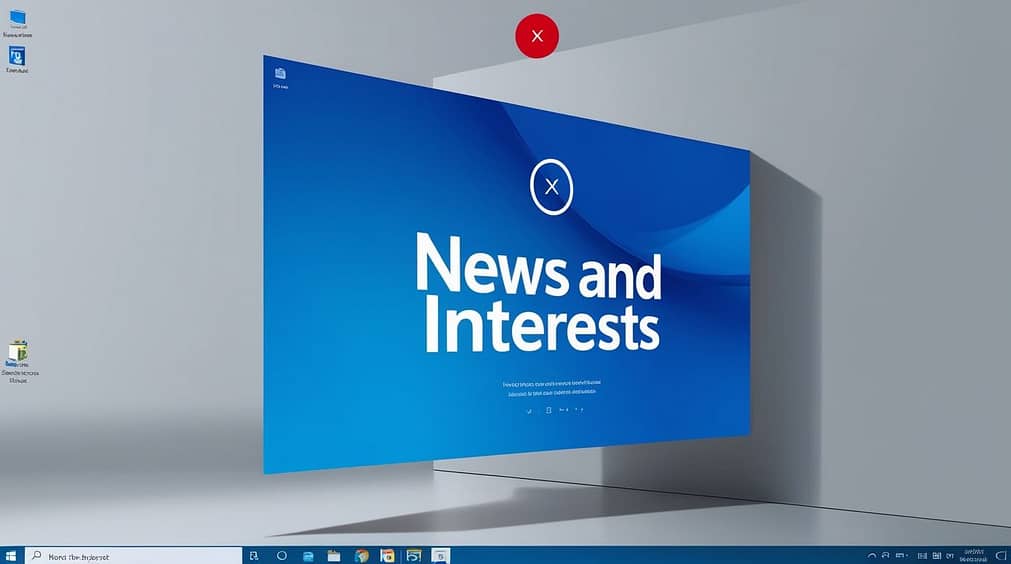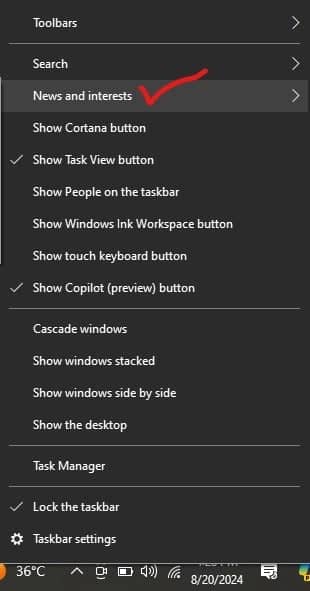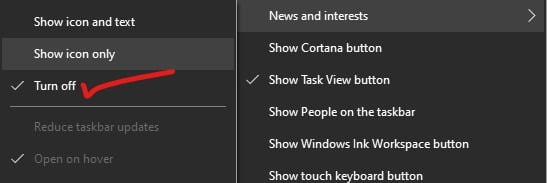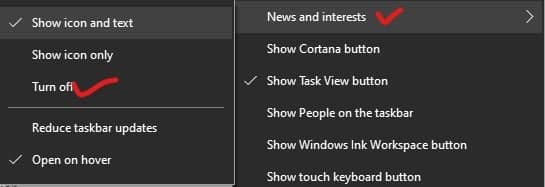Microsoft Redesigns the News and Interests Panel in Windows 10: Here’s How to disable It
Microsoft’s “News and Interests“: This has been on Windows 10 for what feels like a long time now. Starting rather small in one of those corner areas, it has gone through something of an expansion, taking a massive portion of the screen. This change was already happening as a first test in early 2024, but it now appears to be going forward more widely. Indeed, the users say that the panel can now reach up to 60% of their display, causing lots of frustration.
What’s New?
The News and Interests panel was available through an icon present by default on the Windows 10 taskbar and displayed a highly summarized view of news headlines, weather updates, and other widgets. This update increased the size of the panel to well over double its previous size, with some saying it now takes up a reported 50% to 60% of the screen area, depending on user settings and screen resolution. This was a change that allowed fitting much more information into a glance but had the side effect of making the panel a great focal point on the users’ desktops.
Impact on Users
Opinions have been split on the expansion. While some users liked the presence of more details in the larger panel and the quick access to related information, many users found the oversized panel quite intrusive to work with and very disruptive to workflow. With this new size, the larger user interface idea forces users to work differently, which is bad because it can be quite unwelcome on high-resolution screens where the size of the panel dominates the view.
Managing the New Panel
For those who are interested in a less forceful kind of implementation, some fantastic news is available. The panel is easy to manage. Users can choose to completely disable the feature or even make it less obtrusive by customizing its settings.
- Right-clicking on an open taskbar area or the News or Interests icon will turn off the feature completely.
- Click on the menu, and here, click on “News and Interests,” then select “Turn Off.”
- You can also click “Show Icon Only” to prevent it from taking up space on your screen.
- On top of this, you can clear things out by unchecking the “Open on hover” option, making it less obtrusive on the desktop.
Conclusion
Microsoft aims to enhance the user experience with its new and improved News and Interests panel by making it more informational and upfront, but many users have not welcomed its new size. Fortunately, the increased size in Windows 10 brings numerous flexible options for users seeking to tailor the feature to their liking and essentially recovers all the desktop real estate that the feature consumes. Users who are embracing the new look and even those with a minimalist perspective can, therefore, be in full control over setting up this feature.