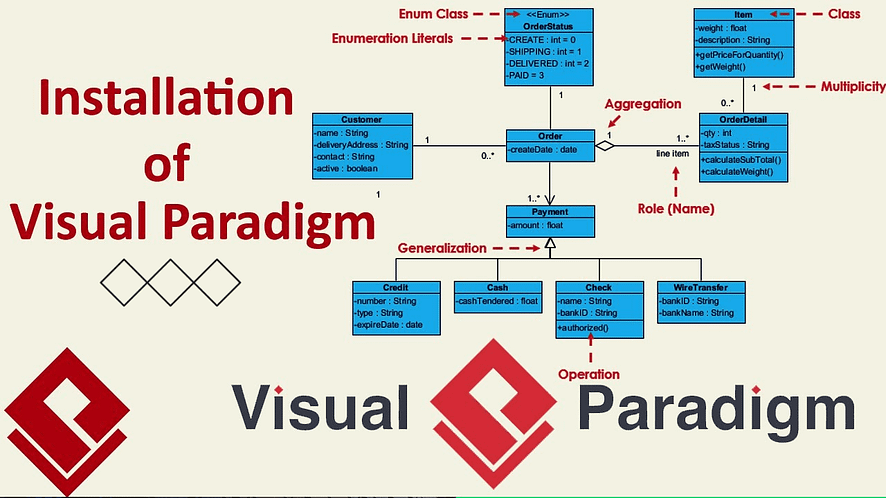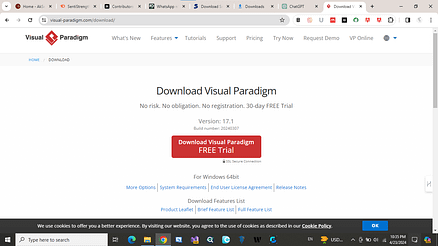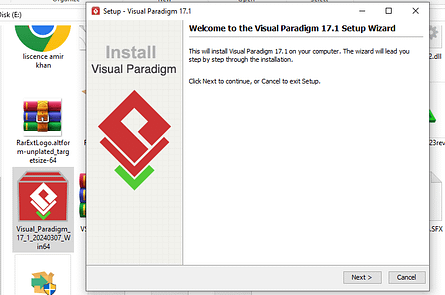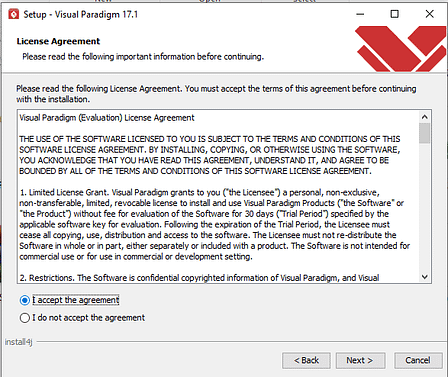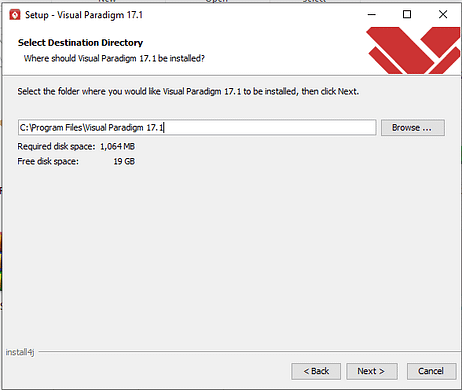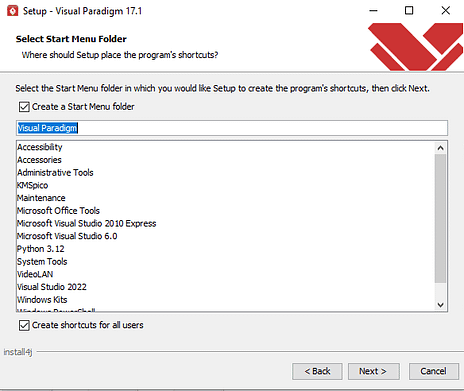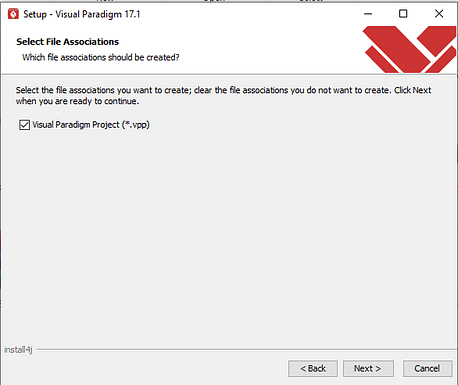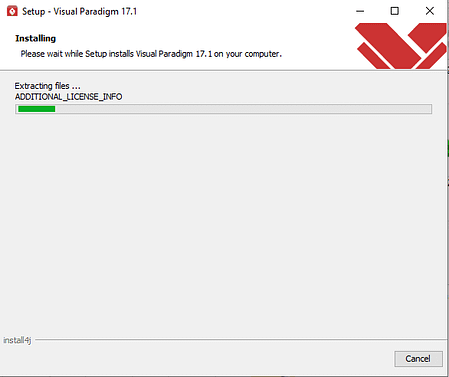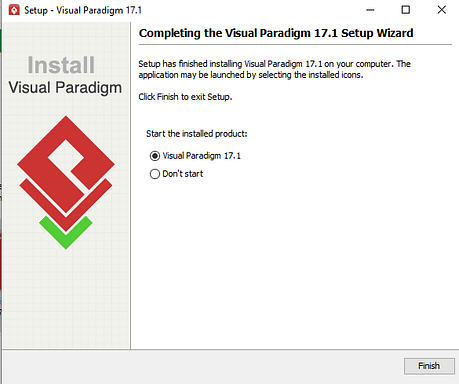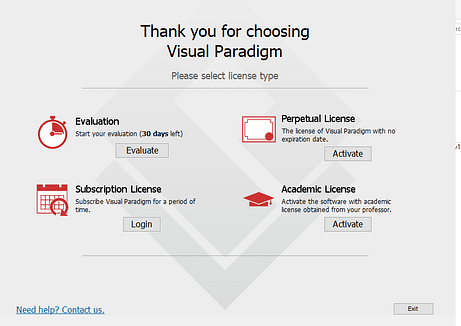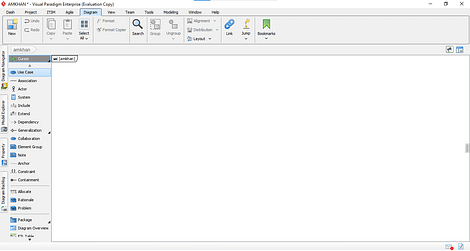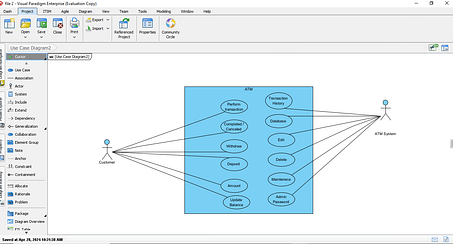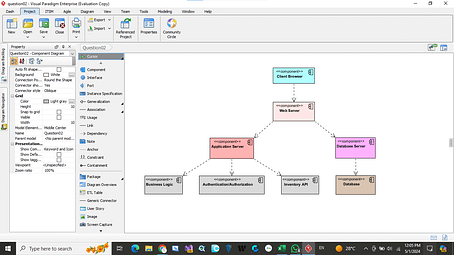What is a visual paradigm?
Visual Paradigm is a software program that allows you to visually model and diagram software systems, business processes, and structures. It supports a variety of diagrams and model-based techniques used in software development, system design, and business analytics.
Key elements of the visual paradigm include:
1. Diagramming Tools: It offers a diverse set of diagramming tools, including UML diagrams (Unified Modelling Language), BPMN diagrams (Business Process Model and Notation), ERD (Entity-Relationship Diagrams), DFD (Data Flow Diagrams), and more. These diagrams help to visualize and communicate various aspects of processes and structures.
2. Team Collaboration: It supports group collaboration and version control, allowing multiple clients to collaborate on the same project simultaneously. It provides features such as remarking, tasks and changing to operate cooperatively.
3. Modelling Capabilities: Users can create models of software components, classes, connections, states, processes, and data structures. Software systems can be planned, designed, and documented using models.
4. Code Generation and Reverse Engineering: From UML models, Visual Paradigm can generate code in many programming languages. Additionally, it features reverse engineering, which enables programmers to load pre-existing code into UML diagrams for analysis and visualisation.
5. Integration with Development Environments: It facilitates a smooth transition between modelling and coding by integrating with well-known IDEs (Integrated Development Environments) like Eclipse, IntelliJ IDEA, and Visual Studio.
6. Requirement Management: Throughout the development lifecycle, users can define, track, and prioritise the system requirements with the use of this tool, which facilitates requirements collection and management.
7. Enterprise Architecture: Organisations may visualise and manage complex architectures, processes, and strategies with the help of Visual Paradigm’s enterprise architectural modelling features.
A step-by-step guide to installing Visual Paradigm:
Here we will discuss, step by step, how we can install the visual paradigm and make it useful for our study and development purposes. Follow the steps given below, and finally, you will be able to use a visual paradigm for your main purpose:
Step 1: Download Visual Paradigm
- Download Visual Paradigm by visiting Visualparadigm, the website for Visual Paradigm.
- Look into the “Download” section.
- Choose the edition you want to install (e.g., Community Edition, Standard Edition, or Professional Edition).
- Select the download interface (Windows, macOS, or Linux) that corresponds to your operating system.
In Step 2: Launch the installer
- After the download is complete, locate the installer file in the download history of the folder or your browser’s download history.
- To start the foundation cycle, double-tap the installer archive.
Next Step 3: Install Visual Paradigm
- Accept the licence agreement, choose the option “I accept the agreement,” and click on Next.
- Select the installation location for this software on your computer.
- Choose any additional components or options you want to include during the installation process (such as integration with IDEs).
- After choosing the installation folder, the next screen will show the option “Select Start Menu Folder.“. You have to choose this as the default and click on the “Next” option.
- An option “Select File Associations” will be open on the screen. In this, you have to checkmark the option “Visual Paradigm Project (*.vpp).
In Step 4: If applicable, activate your license.
- Now installation will start on the window screen.
- After installation, the option “Start the installed product” will appear on the screen. You have to checkmark the option “Visual Paradigms 17.1” and click “Finish.”
- You will be prompted to enter your grant key during the foundation or after applying if you have one.
- You can choose the “Evaluation” option for 30 days with no subscription. Otherwise, you can also select other options. Download the pdf “visual-paradigms-pricelist”
- To activate the item, enter your license key exactly as directed.
Next 5: Launch Visual Paradigm
- After the installation is finished, you can open Visual Paradigms by looking for it in the application menu on your computer or by using the desktop shortcut, if one has been generated.
Next Step 6: Register (optional)
Certain versions may suggest that you create or log in using a Visual Paradigm record. To join in, simply follow the instructions.
Further Readings:
- How to block wifi signals coming from neighbours
- How to change the password on my Windows 10 laptop or PC
Step 7: Start Using Visual Paradigm
- You can use >>Visual >>Paradigm to generate models, diagrams, and other graphical representations according to your needs as soon as you begin the programme.
- A project sample is shown below.
Additional Tips:
- Verify that your system satisfies the minimum requirements to function properly.
- In the software documentation or on the official website, you can find specific installation instructions or troubleshooting tips.
FAQ’s
Multiple operating systems, such as Windows, macOS, and Linux, are compatible with it. It is compatible with Windows 7/8/10, macOS 10.12 or later, and well-known Linux distributions like Fedora, Ubuntu, and CentOS. Check the system requirements on the official website for specific details about supported versions.
The collaboration features allow team members to work together on diagrams and models in real-time. A user can share his or her work, comment on diagrams, and track changes made by others. Additionally, It integrates with popular version control systems, such as Git, SVN, and Perforce.
You can create various types of diagrams and models using Visual Paradigm’s free Community Edition, which offers a comprehensive set of features. Community Edition is a powerful visual modeling and diagramming tool, suitable for individual users, students, and small teams. For advanced features and commercial use, however, users may need to upgrade to a paid edition like Standard, Professional, or Enterprise.