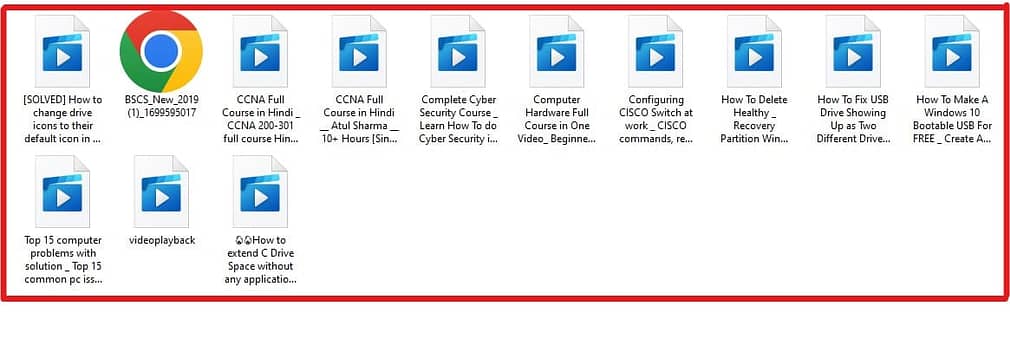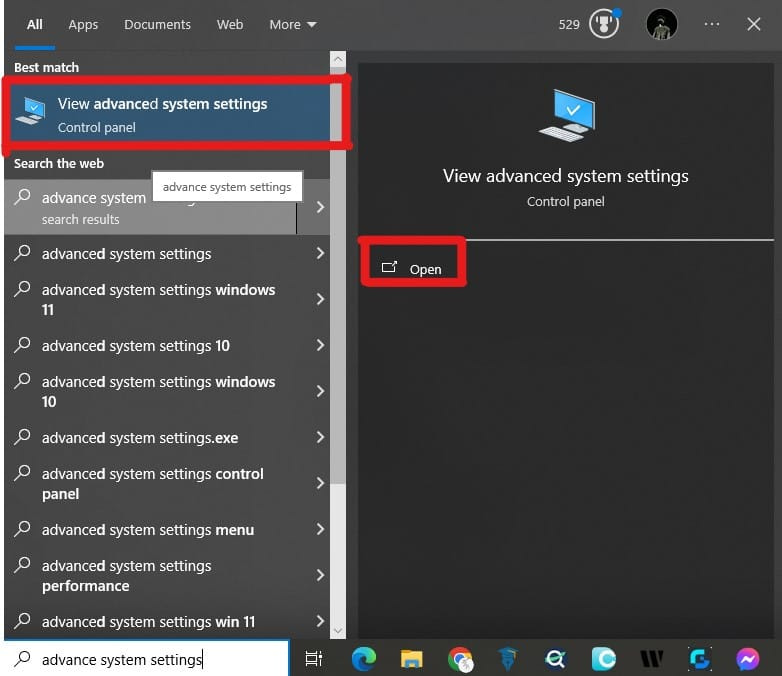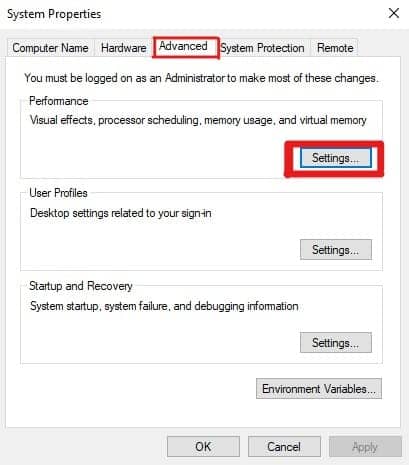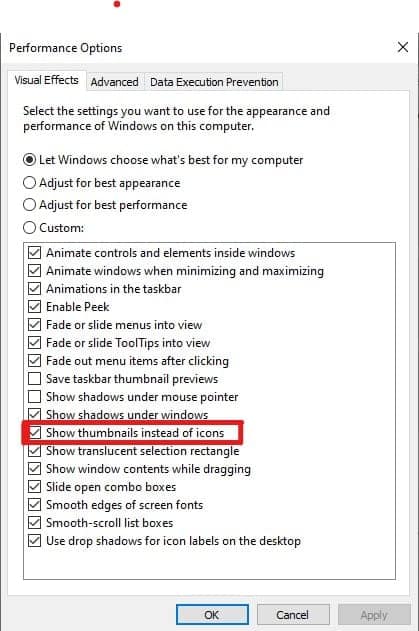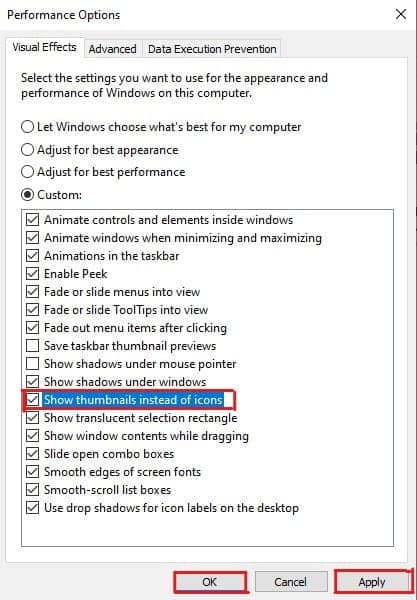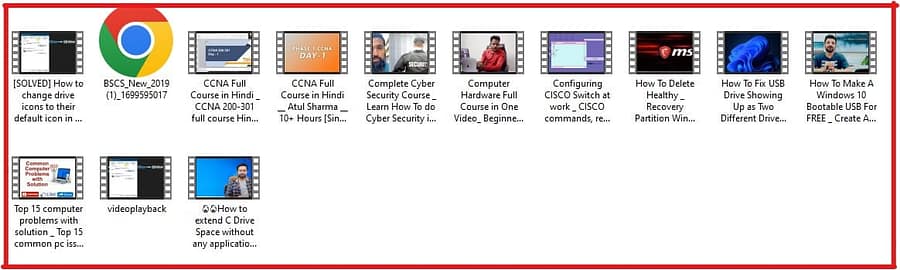Introduction:
Video thumbnails play a crucial role in quickly identifying content. They offer a visual cue to help you preview videos, making browsing and managing files far easier. But what happens when my video download preview thumbnails are not showing? This issue can be frustrating, especially when trying to find specific videos. Missing thumbnails can result from various causes, including software settings, file compatibility issues, or even corrupt files.
In this blog post, we’ll dive into the common reasons why video download preview thumbnails may not show up and offer practical fixes. Whether you’re using Windows, macOS, or third-party video management tools, these solutions should help you restore those much-needed thumbnail previews.
Understanding Video Thumbnails and Their Importance
Before we look into troubleshooting, let’s first understand what video thumbnails are and why they matter. Thumbnails are small preview images automatically generated by your system or media player for visual content like videos and images. They give you a quick preview of the video’s content, saving you time from opening each file manually.
- Picture thumbnail preview not showing on Windows 10 & 11?
- How can I create multiple desktop Google Chrome profiles?
When video download preview thumbnails are not showing, it becomes more difficult to manage files, especially if you have a large library. Missing thumbnails can also slow down your workflow, forcing you to manually check each video to find the one you’re looking for. Fortunately, several solutions can resolve this issue.
Common Causes of Missing Video Download Preview Thumbnails
There are several reasons why my video download preview thumbnails are not showing. Let’s explore some of the most common causes:
1. Using Advanced System Settings
✅Open System Properties:
-
- Press
Win + Xand click on System. - In the System window, click on Advanced System Settings on the left side of the screen.
- You can also open advanced system settings by just typing in the search box
- Press
✅Access Performance Options:
-
- In the System Properties window, go to the Advanced tab.
- Under Performance, click on Settings.
✅Enable Thumbnails Instead of Icons:
-
- In the Performance Options window, under the Visual Effects tab, look for the option Show thumbnails instead of icons.
-
- Make sure this option is checked. This ensures that thumbnails are shown for video files instead of generic icons.
✅Apply and save changes:
-
- Click Apply and then OK to save the settings.
- Close the System Properties window.
✅Restart File Explorer:
-
- Restart File Explorer to apply the changes. You can do this by right-clicking on the taskbar, selecting Task Manager, finding Windows Explorer, and then clicking Restart.
- You can see the video thumbnail preview in the below-mentioned picture.
2. File Explorer Settings in Windows
In Windows, the way video files are displayed depends on your File Explorer settings. If thumbnails are disabled, you will see generic icons instead of preview images for videos.
- How to Fix: Open File Explorer and click on the View tab. Check whether the “Always show icons, never thumbnails” option is enabled. If it is, uncheck the box to enable video preview thumbnails.
3. Video Codec or Format Compatibility Issues
Certain video formats and codecs may not support thumbnail previews by default. This is especially common for less popular video formats or high-compression files.
- How to Fix: Install a codec pack like K-Lite Codec Pack or use a media player like VLC, which supports more video formats and can generate thumbnails for most of them.
4. Corrupted Video Files
Sometimes, missing thumbnails may be due to corrupted video files. A corrupt file can prevent your system from generating a preview image.
- How to Fix: Try playing the video using different media players to check if the file is corrupted. If it is, repair the file using a video repair tool or download the file again.
Troubleshooting: How to Fix Video Download Preview Thumbnails Not Showing on Windows
If you’re using Windows and experiencing missing video thumbnails, follow these steps:
1. Enable Thumbnail Previews in Folder Options
Sometimes, the Folder Options in Windows are set to display only file icons, which disables the preview thumbnail.
- Steps:
- Open File Explorer.
- Click on the View tab.
- Select Options, then go to Folder Options.
- In the View tab, uncheck “Always show icons, never thumbnails.”
2. Rebuild the Thumbnail Cache
If enabling thumbnails doesn’t solve the problem, the thumbnail cache may be corrupted.
- Steps to Rebuild Thumbnail Cache:
- Press
Win + Rto open the Run dialogue. - Type
cleanmgrand press Enter. - Select the drive where your videos are stored.
- Check the box for Thumbnails and click OK to clear the cache.
- Press
Rebuilding the cache will force your system to regenerate video download preview thumbnails.
Fixing Missing Video Download Preview Thumbnails on macOS
macOS users may also encounter missing video thumbnails, especially if they’ve recently downloaded new video formats. Here’s how to troubleshoot this on macOS.
1. Enable Icon Previews in Finder
macOS uses Finder to manage files, and if icon previews are disabled, you won’t see video thumbnails.
- Steps:
- Open Finder.
- Go to View and select Show View Options.
- Make sure “Show icon preview” is checked.
2. Reset Finder Preferences
Sometimes, Finder preferences can become corrupted, causing issues with thumbnail previews.
- Steps:
- Open Terminal (found in Applications > Utilities).
- Type the following command:
defaults delete com.apple.finder - Press Enter, then restart Finder by typing
killall Finder.
This reset will often fix issues with video thumbnail previews on macOS.
Third-Party Tools for Managing Video Thumbnails
If the built-in solutions aren’t resolving your issue, consider using third-party tools designed to manage and repair video files. These tools are useful for repairing corrupt files and generating missing thumbnails:
1. Icaros
Icaros is a Windows-based tool that provides thumbnail support for a wide range of video formats, including those not natively supported by Windows.
2. VLC Media Player
VLC is more than just a media player; it can generate video download preview thumbnails for formats that traditional systems may not support.
3. Media Preview
Media Preview is a lightweight tool that focuses solely on generating preview thumbnails for videos, regardless of their format or codec. It is easy to use and integrates seamlessly with Windows.
Why Video Thumbnails Disappear After Downloading
Sometimes, the issue with missing thumbnails arises after you download a video from the internet. This could be due to various factors, such as unsupported formats or incomplete downloads.
1. Unsupported Formats
If the video format isn’t recognized by your operating system, the video download preview thumbnails will not show up.
- Solution: Convert the video to a more common format (e.g., MP4) using a video converter.
2. Incomplete Downloads
An incomplete download may prevent the system from generating a preview. Ensure that the video is fully downloaded before expecting the thumbnail to appear.
How to Prevent Future Issues with Video Thumbnails
Once you’ve solved the issue, it’s essential to take preventive steps to avoid missing thumbnails in the future. Here are some tips:
1. Regularly Clear Cache
Clearing the thumbnail cache periodically ensures that it doesn’t get overloaded, preventing issues with missing thumbnails.
2. Keep Your System Updated
Operating system updates often come with fixes and patches for issues like video preview thumbnails not showing. Regular updates can help avoid such problems.
Conclusion:
Having video download preview thumbnails not showing can be frustrating, but with the troubleshooting tips outlined in this blog, you should be able to restore them quickly. From adjusting your system settings to using third-party tools, these methods will help you get your thumbnails back, improving your workflow and saving time.
Whether you’re on Windows or macOS, remember to regularly maintain your system and video files to prevent future issues. Now, you can browse through your video library with ease, thanks to those helpful thumbnails.
FAQ’s
Your thumbnail previews may be disabled in the folder settings. Enable them by adjusting File Explorer options.
Use Disk Cleanup to clear the thumbnail cache and force Windows to regenerate it.
Yes, VLC can generate preview thumbnails for various formats, including those not natively supported by Windows.
Enable icon previews in Finder or reset Finder preferences via Terminal.
Ensure that the download is completed fully. Incomplete files often cause missing thumbnails.